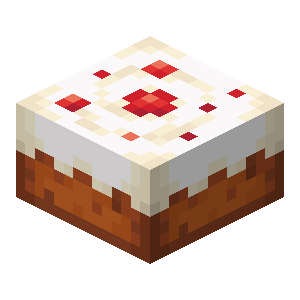ElasticSearch
笔记学习视频:【尚硅谷】ElasticSearch教程入门到精通(基于ELK技术栈elasticsearch 7.x+8.x新特性)_哔哩哔哩_bilibili
ElasticSearch官网:Elasticsearch:官方分布式搜索和分析引擎 | Elastic
简介 The Elastic Stack, 包括 Elasticsearch、Kibana、Beats和Logstash(也称为 ELK Stack)。能够安全可靠地获取任何来源、任何格式的数据,然后实时地对数据进行搜索、分析和可视化。Elaticsearch,简称为ES,ES是一个开源的高扩展的分布式全文搜索引擎 ,是整个Elastic Stack技术栈的核心。它可以近乎实时的存储、检索数据;本身扩展性很好,可以扩展到上百台服务器,处理 PB 级别的数据。
Elasticsearch 是面向文档型数据库,一条数据在这里就是一个文档。这里和MySQL进行对比。
graph TD
subgraph a[ElasticSearch]
Index
Type
Documents
Fields
end
subgraph b[MySQL]
Database
Table
Row
Column
end
Index --> Database
Type --> Table
Documents --> Row
Fields --> Column
ES 里的 Index 可以看做一个库,而Type相当于表,Documents则相当于表的行。 这里Type的概念已经被逐渐弱化,Elasticsearch 6.X 中,一个 index 下已经只能包含一个 type,Elasticsearch 7.X 中, Type 的概念已经被删除了。文档是用JSON作为序列化的格式 。
安装 各版本官方下载地址:Past Releases of Elastic Stack Software | Elastic
7.17.9版本官方下载地址:Elasticsearch 7.17.9 | Elastic
下载相对应系统版本的ES,这里使用的是Windows。
目录结构如下:
1 2 3 4 5 6 7 8 9 ElasticSearch-7.17.9 ├─bin -可执行脚本 ├─config -配置目录 ├─data -数据目录 ├─jdk -内置JDK目录 ├─lib -类库 ├─logs -日志目录 ├─modules -模块目录 └─plugins -插件目录
解压后在bin下双击elasticsearch.bat启动
启动后访问http://localhost:9200 出现类似如下信息表示成功:
1 2 3 4 5 6 7 8 9 10 11 12 13 14 15 16 17 { "name" : "LAPTOP-xxx" , "cluster_name" : "elasticsearch" , "cluster_uuid" : "V5Ep9BM7Q2q9WCGBOYQ2BQ" , "version" : { "number" : "7.17.9" , "build_flavor" : "default" , "build_type" : "zip" , "build_hash" : "ef48222227ee6b9e70e502f0f0daa52435ee634d" , "build_date" : "2023-01-31T05:34:43.305517834Z" , "build_snapshot" : false , "lucene_version" : "8.11.1" , "minimum_wire_compatibility_version" : "6.8.0" , "minimum_index_compatibility_version" : "6.0.0-beta1" }, "tagline" : "You Know, for Search" }
注意:9300 端口为 Elasticsearch 集群间组件的通信端口,9200 端口为浏览器访问的 http 协议 RESTful 端口。
出现问题
Elasticsearch是使用java开发的,且7.8版本的ES需要JDK版本1.8以上 ,默认安装包带有 jdk 环境,如果系统配置 JAVA_HOME,那么使用系统默认的 JDK,如果没有配置使用自带的 JDK,一般建议使用系统配置的 JDK。
双击启动窗口闪退,通过路径访问追踪错误,如果是“空间不足”,请修改config/jvm.options配置文件
ES基本操作 HTTP操作 可以使用Postman 来请求Http
HTTP请求ES使用的是RESTful
RESTful 架构详解 | 菜鸟教程 (runoob.com)
索引操作 创建索引 对比关系型数据库,创建索引就等同于创建数据库。
1 PUT | http://127.0.0.1:9200/shopping
创建索引名为shopping的索引
成功后返回:
1 2 3 4 5 6 7 8 { "acknowledged" : true , "shards_acknowledged" : true , "index" : "shopping" }
注意: 创建索引库的分片数默认 1 片,在 7.0.0 之前的 Elasticsearch 版本中,默认 5 片
PUT具有幂等性,重复添加 会返回错误信息,如下:
1 2 3 4 5 6 7 8 9 10 11 12 13 14 15 16 17 { "error" : { "root_cause" : [ { "type" : "resource_already_exists_exception" , "reason" : "index [shopping/GWBeiEYFTZesYHgCPgvRMw] already exists" , "index_uuid" : "GWBeiEYFTZesYHgCPgvRMw" , "index" : "shopping" } ], "type" : "resource_already_exists_exception" , "reason" : "index [shopping/GWBeiEYFTZesYHgCPgvRMw] already exists" , "index_uuid" : "GWBeiEYFTZesYHgCPgvRMw" , "index" : "shopping" }, "status" : 400 }
注意: 每次添加的索引uuid都不一样,由ES自动生成
查看所有索引 1 GET | http://127.0.0.1:9200/_cat/indices?v
类似于MySQL的show tables;
结果如下:
1 2 3 4 health status index uuid pri rep docs.count docs.deleted store.size pri.store.size green open .geoip_databases C0Hb6jtCSAKTujBNW90M2g 1 0 42 0 40.6mb 40.6mb yellow open shopping GWBeiEYFTZesYHgCPgvRMw 1 1 0 0 226b 226b yellow open shopping1 Dr-xHmbwTA2icb-Yn_65EQ 1 1 0 0 226b 226b
整理成表格:
health
status
index
uuid
pri
rep
docs.count
docs.deleted
store.size
pri.store.size
green
open
.geoip_databases
C0Hb6jtCSAKTujBNW90M2g
1
0
42
0
40.6mb
40.6mb
yellow
open
shopping
GWBeiEYFTZesYHgCPgvRMw
1
1
0
0
226b
226b
yellow
open
shopping1
Dr-xHmbwTA2icb-Yn_65EQ
1
1
0
0
226b
226b
表头含义:
health :当前服务器健康状态
green :集群完整yellow :单点正常、集群不完整red :单点不正常
status :索引状态,open和closeindex :索引名uuid :索引统一编号pri :主分片数量rep :副本数量docs.count :可用文档数量docs.deleted :文档删除状态(逻辑删除)store.size :主分片和副分片整体占空间大小pri.store.size :主分片占空间大小
查看单个索引 1 GET | http://127.0.0.1:9200/shopping
查询结果如下:
1 2 3 4 5 6 7 8 9 10 11 12 13 14 15 16 17 18 19 20 21 22 23 24 25 26 27 28 29 30 31 32 { "shopping" : { "aliases" : {}, "mappings" : {}, "settings" : { "index" : { "routing" : { "allocation" : { "include" : { "_tier_preference" : "data_content" } } }, "number_of_shards" : "1" , "provided_name" : "shopping" , "creation_date" : "1678613828568" , "number_of_replicas" : "1" , "uuid" : "GWBeiEYFTZesYHgCPgvRMw" , "version" : { "created" : "7170999" } } } } }
删除索引 1 DELETE | http://127.0.0.1:9200/shopping
删除成功,返回结果如下:
1 2 3 { "acknowledged" : true }
删除失败,返回错误信息如下:
1 2 3 4 5 6 7 8 9 10 11 12 13 14 15 16 17 18 19 20 21 { "error" : { "root_cause" : [ { "type" : "index_not_found_exception" , "reason" : "no such index [shopping]" , "resource.type" : "index_or_alias" , "resource.id" : "shopping" , "index_uuid" : "_na_" , "index" : "shopping" } ], "type" : "index_not_found_exception" , "reason" : "no such index [shopping]" , "resource.type" : "index_or_alias" , "resource.id" : "shopping" , "index_uuid" : "_na_" , "index" : "shopping" }, "status" : 404 }
文档操作 跟MySQL相比,索引相当于数据库,而文档 相当于行 。
创建文档 1 2 3 4 5 6 7 8 POST | http: 请求体: { "title" :"小米13" , "category" :"小米" , "images" :"https://cdn.cnbj1.fds.api.mi-img.com/product-images/xiaomi-13kb7buy/4301.png" , "price" :3999.00 }
_doc表示对索引shopping进行文档操作
1 2 3 4 5 6 7 8 9 10 11 12 13 14 15 16 17 18 { "_index" : "shopping" , "_type" : "_doc" , "_id" : "o1my1YYBHspLkJUmUbdQ" , "_version" : 1 , "result" : "created" , "_shards" : { "total" : 2 , "successful" : 1 , "failed" : 0 }, "_seq_no" : 0 , "_primary_term" : 1 }
注意: 每次添加的id都不一样,由ES自动生成
在创建文档时指定id为1001,如下:
1 POST | http://127.0.0.1:9200/shopping/_doc/1001
此处需要注意: 如果增加数据时明确数据主键,那么请求方式也可以为 PUT
查看所有文档 查询索引shopping的全部文档
1 GET | http://127.0.0.1:9200/shopping/_search
查询成功结果如下:
1 2 3 4 5 6 7 8 9 10 11 12 13 14 15 16 17 18 19 20 21 22 23 24 25 26 27 28 29 30 31 32 33 34 35 36 37 38 39 40 41 42 43 44 45 46 47 48 49 50 51 52 53 54 55 56 57 58 59 { "took" : 12 , "timed_out" : false , "_shards" : { "total" : 1 , "successful" : 1 , "skipped" : 0 , "failed" : 0 }, "hits" : { "total" : { "value" : 3 , "relation" : "eq" }, "max_score" : 1.0 , "hits" : [ { "_index" : "shopping" , "_type" : "_doc" , "_id" : "o1my1YYBHspLkJUmUbdQ" , "_score" : 1.0 , "_source" : { "title" : "小米13" , "category" : "小米" , "images" : "https://cdn.cnbj1.fds.api.mi-img.com/product-images/xiaomi-13kb7buy/4301.png" , "price" : 3999.00 } }, { "_index" : "shopping" , "_type" : "_doc" , "_id" : "plm51YYBHspLkJUmxrdq" , "_score" : 1.0 , "_source" : { "title" : "小米13" , "category" : "小米" , "images" : "https://cdn.cnbj1.fds.api.mi-img.com/product-images/xiaomi-13kb7buy/4301.png" , "price" : 3999.00 } }, { "_index" : "shopping" , "_type" : "_doc" , "_id" : "1001" , "_score" : 1.0 , "_source" : { "title" : "小米13" , "category" : "小米" , "images" : "https://cdn.cnbj1.fds.api.mi-img.com/product-images/xiaomi-13kb7buy/4301.png" , "price" : 3999.00 } } ] } }
查看单个文档 1 GET | http://127.0.0.1:9200/shopping/_doc/1001
查询索引shopping文档id为1001的数据,如下:
1 2 3 4 5 6 7 8 9 10 11 12 13 14 15 16 17 { "_index" : "shopping" , "_type" : "_doc" , "_id" : "1001" , "_version" : 1 , "_seq_no" : 2 , "_primary_term" : 1 , "found" : true , "_source" : { "title" : "小米13" , "category" : "小米" , "images" : "https://cdn.cnbj1.fds.api.mi-img.com/product-images/xiaomi-13kb7buy/4301.png" , "price" : 3999.00 } }
修改文档 文档信息覆盖:
1 2 3 4 5 6 7 8 POST | http: 请求体: { "title" :"小米13Pro" , "category" :"小米" , "images" :"https://cdn.cnbj1.fds.api.mi-img.com/product-images/xiaomi13pro5r9luc/specs/4025.png" , "price" :5399.00 }
覆盖成功,返回结果如下:
1 2 3 4 5 6 7 8 9 10 11 12 13 14 15 16 { "_index" : "shopping" , "_type" : "_doc" , "_id" : "1001" , "_version" : 2 , "result" : "updated" , "_shards" : { "total" : 2 , "successful" : 1 , "failed" : 0 }, "_seq_no" : 3 , "_primary_term" : 1 }
修改部分信息: _doc —> _update
1 2 3 4 5 6 7 POST | http: 请求体: { "doc" : { "price" :6299.00 } }
只修改价格,返回修改成功结果的结构同上。
删除文档 1 DELETE | http://127.0.0.1:9200/shopping/_doc/1001
删除索引shopping文档id为1001,返回成功结果:
1 2 3 4 5 6 7 8 9 10 11 12 13 14 15 { "_index" : "shopping" , "_type" : "_doc" , "_id" : "1001" , "_version" : 4 , "result" : "deleted" , "_shards" : { "total" : 2 , "successful" : 1 , "failed" : 0 }, "_seq_no" : 5 , "_primary_term" : 1 }
条件查询 在请求路径上带参数的条件查询
1 GET | http://127.0.0.1:9200/shopping/_search?q=category:小米
但是容易出现中文乱码,所以可以在请求体里来带参:
1 2 3 4 5 6 7 8 9 GET | http: 请求体: { "query" : { "match" : { "category" : "小米" } } }
推荐使用第二种查询方式
若要对查询的数据进行字段过滤(例如过滤title),可以在请求体添加参数:
分页查询 1 2 3 4 5 6 7 8 9 10 11 12 13 14 GET | http: 请求体: { "query" : { "match_all" : { } }, "from" : 0 , "size" : 2 }
若要对查询结果进行排序,可以在请求体添加如下参数:
1 2 3 4 5 6 7 "sort" : { "price" : { "order" : "desc" } }
多条件查询 1 GET | http://127.0.0.1:9200/shopping/_search
AND 下面请求体表示查询category为小米和价格为4999.00的数据
1 2 3 4 5 6 7 8 9 10 11 12 13 14 15 16 17 { "query" : { "bool" : { "must" : [{ "match" : { "category" : "小米" } },{ "match" : { "price" : "3999.00" } }] } } }
OR 下面请求体表示查询category为小米或华为的数据
1 2 3 4 5 6 7 8 9 10 11 12 13 14 15 16 17 { "query" : { "bool" : { "should" : [{ "match" : { "category" : "小米" } },{ "match" : { "category" : "华为" } }] } } }
如果我们要表示price>2000的话可以这样表示:
1 2 3 4 5 6 7 8 9 10 11 "filter" : { "range" : { "price" : { "gt" : 2000 } } }
全文检索&高亮查询 1 2 3 4 5 6 7 8 9 10 11 12 13 14 15 16 17 18 19 20 21 GET | http: 请求体: { "query" : { "match" : { "category" : "米" } }, "highlight" : { "fields" : { "category" : {} } } }
聚合查询 1 2 3 4 5 6 7 8 9 10 11 12 13 14 15 16 17 18 GET | http: 请求体: { "aggs" : { "price_group" : { "terms" : { "field" : "price" } } }, "size" : 0 }
映射关系 获取索引shopping的映射信息
1 GET | http://127.0.0.1:9200/shopping/_mapping
创建索引shopping的映射信息
1 2 3 4 5 6 7 8 9 10 11 12 13 14 15 16 17 18 PUT | http: 请求体: { "properties" : { "category" : { "type" : "text" , "index" : true }, "price" : { "type" : "keyword" , "index" : false } } }